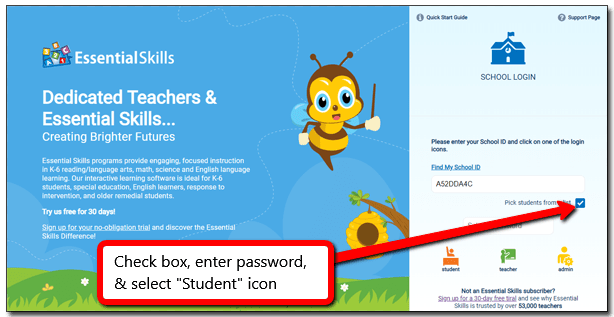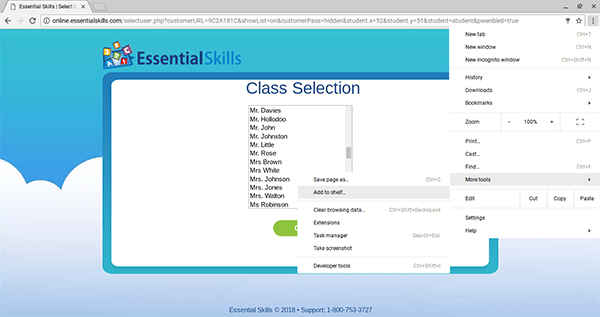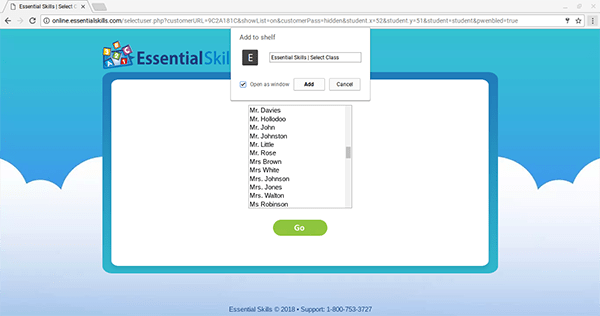1) Go to online.essentialskills.com
2) Enter your School ID, check the box “Pick students from a list”, enter your School Password, and click on the “Student” button. Your default School Password should be "schoolpass".
3) Click the menu button at the top-right corner of the Chrome window, point to “More tools,” and select “Add to shelf".
4) Type a name for the shortcut when your Chromebook requests it. If you want the shortcut to open the website in its own browser window, click the “Open as window” checkbox. If you don’t enable this, the shortcut will just launch the website in a normal browser tab. Click “Add” when done.
You can also bookmark the “Class Selection” page if your students are familiar with how to access the browser bookmarks. Here are some simple steps for bookmarking a site.
Student passwords can be easily updated in the Teacher Dashboard. Click the “Classes” button in the Teacher Dashboard, select the class, then click “Edit”. Update the student password(s) in the password field, and click “Save”. Though not recommended, it is possible to save the student password field blank, allowing students to login without having to enter a password.
Thank you for choosing Essential Skills!
Please do not hesitate to contact us should you have any questions – we’re here to help!
Email: support@essentialskills.com Phone: 1-800-753-3727